WhatsApp tips and tricks for Windows Phone
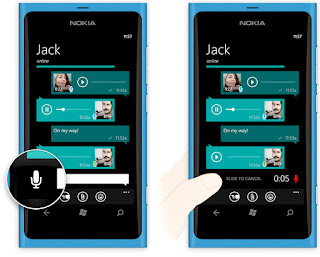
WhatsApp is a widely popular instant messaging service that greatly enhances SMS and MMS functionality by replacing it with data connection through the internet. To be able to make the most of the latest WhatsApp on Windows phone, you need to be running the phone version 7.5 or higher.
Here are tips and tricks that you should know:
- General Tips
Using WhatsApp with data connection would drain your battery faster, not to mention that it can incur additional data charges from your service provider. For these reasons, it is best to take advantage of Wi-Fi connections, which allows you to send messages at no cost.
If you receive the Error Code 80048264, you are probably not logged into your Microsoft account with the proper credentials. To fix this, you can re-check and re-enter your password or have your Microsoft account synced properly. To re-enter your password, connect your device to the internet, and then go to Settings > Emails > Account. To sync your account, you can go to the same location, and then press and hold your account to be able to select the sync option. If this does not work, you might need to add a new Microsoft account to your Windows phone. You can also reset your phone by tapping Settings > About > Reset.
Tricks That You Can Do with WhatsApp on Windows Phone
You can get a more worthwhile experience from using WhatsApp on your Windows phone by trying some tricks that you can do with it.
- Using Your Verification Code
As a default, your username will be your mobile number. However, if you do not want this to display to prevent messages or calls from strangers, you can use your verification code instead.
- Restoring Deleted Messages
Messages are stored in the SD card, which means that even if you delete them on WhatsApp, you can still retrieve them. However, take note that only those created from the past 7 days are saved. To recover them, go to SD card, WhatsApp folder and then database.
- Sending Messages in Bulk
If you want to send messages in bulk, you can use the broadcast message function. Check the boxes beside the contacts that you want to send your message to, type your message and then send it.
- Changing the Wallpaper
You can actually change the chat wall paper on WhatsApp. You have the option to use any picture from your Windows phone gallery or obtain some from the WhatsApp wallpaper app.
- Changing a Friend’s Profile Pic
Play tricks on one of your friends by changing his profile pic. You can do this by choosing a profile picture for him and edit it on Paint if necessary. Then, save it using the phone number of your friend as file name on your SD card, particularly on the WhatsApp folder, and then to profile picture. This will make the photo appear so naturally manipulated inside WhatsApp.
No comments