how to speed up INTERNET
Everyone knows how frustrating a slow internet connection can be. Slow downloads, not being able to watch Game of Thrones or livestreams in high-definition and laggy connections while you play video games are issues that can ruin the online experience.
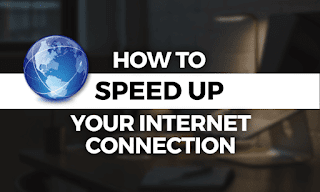
Unfortunately, not everyone can switch internet service providers. More than 46 million American households have access to only one provider with speeds of 25 megabits per second or greater, which isn’t that fast.
If you’re in one of them, you need to get the most of what you have and that means speeding up your internet connection. Thankfully, there are things you can do before upgrading to a higher tier plan with your ISP.
In this guide on how to speed up your internet connection, we’ll give you 10 tips to increase your speeds. Most of our suggestions are free and the few paid ones are much cheaper than upgrading your internet package. Before getting to our tips, though, let’s see if you even need to go through the trouble.
Do You Need to Speed Up Your Internet Connection?
You need to make sure you can make the situation better before you start trying to speed up your internet connection. If you think your internet is slow, one of the best ways to confirm your suspicions is to do an online speed test.
Speedtest.net is a great resource for checking your speed with the press of a button, we use it for all of our VPN reviews for a reason. Once you have the results, compare them to your promised download and upload speeds to see if yours are as slow as you think they are.
If the test confirms your suspicions, it’s time to start trying the things on our list.
- Restart Your Router
Turning machines off and on again is the common starting point for tech advice because it sometimes fixes the problem. You can do it by manually unplugging your router and plugging it back in, pressing the power button usually found on the back of the unit or logging in to the router through your browser and turning it off.

- Install Antivirus Software
If you don’t already use antivirus software, you’re putting secure information, such as your passwords and bank account information, at risk, in addition to slowing down your internet connection. Malware can also steal critical computing resources, such as your CPU.

Viruses typically come through your browser, so it’s important to protect that area. Your first step should be antivirus software, but you can make its job easier by using a secure browser.
If you’re not sure that you’re using one, you should take a look at our guide to secure browsers. You can also get extra-secure browsers for banking or other sensitive transactions with Bitdefender or AVG. Read our Bitdefender Antivirus review and AVG review for more on those services.
- Use Adblock
Ads are annoying and they can bog down your browsing experience, especially if you have a slow connection to begin with. If you don’t have to load ads, you shouldn’t, as it fetches more data from multiple servers and requires a longer wait before the webpage loads.

We recommend you check out our selection of the best pop-up blockers. Cutting the amount of data sent to your computer by blocking ads can boost your browsing speeds since ads are often loaded before other content on the web page. Plus, it makes using the internet more bearable.
- Delete Your Internet History
You may also want to clear your internet history. An extensive history, saved downloads, cookies and cached images can all contribute to a slower connection.
The steps to do so will vary based on the browser you use, but the steps for Chrome are outlined below.
Click on the three dots in a vertical column in the top right corner of Chrome. Choose “settings” from the drop-down menu that appears, which will open a new tab.
Scroll to the bottom of the page and click “advanced.”
Click “clear browsing data.” A pop-up window will open with four options that are safe to clear: “browsing history,” “download history,” “cookies and other site data” and “cached images and files.” All are selected by default.
You also have the option to clear your passwords, auto-fill data and more. Clearing them won’t do much, if anything, to speed up your web browsing and will force you to remember all those passwords you have saved and have since forgotten.
Storing your passwords in your browser isn’t secure, though. We recommend clearing them after signing up with one our best password managers.


















No comments