Computer Management
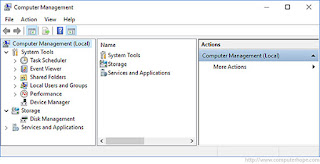
It is broad term that includes manual and automated administrative processes in the operations of a computer.
Computer management is also known as PC management or desktop management.
Computer management includes various tasks such as:
- Updating or patching a computer’s operating system with the latest updates and fixes
- Installing, configuring and executing anti-virus/anti-malware software on a computer to identify, remove and provide protection against malicious attacks
- Managing all components on the computer in relation to drivers, permissions and basic functioning
- Creating and managing users
- Troubleshooting hardware, software and/or network and Internet errors
- Using disk defragmentation and disk cleanup services to remove unnecessary data and improve disk response
- Enabling, disabling and optimizing startup and background applications to increase/maintain processing speed
How to open Windows Computer Management
- Press Win + X (hold down the Windows key and press X) to open the Power User Tasks Menu.
- Select Computer Management (or press G).
Or:
- Open the Control Panel.
- Double-click on Administrative Tools if in Classic view, or click Performance and Maintenance and then Administrative Tools if in Category view. (Note that if you do not have Administrator rights to the computer, this option may not be available.)
- Once in the Administrative Tools window double-click Computer Management.
Computer management is also a default system management feature within the Windows XP